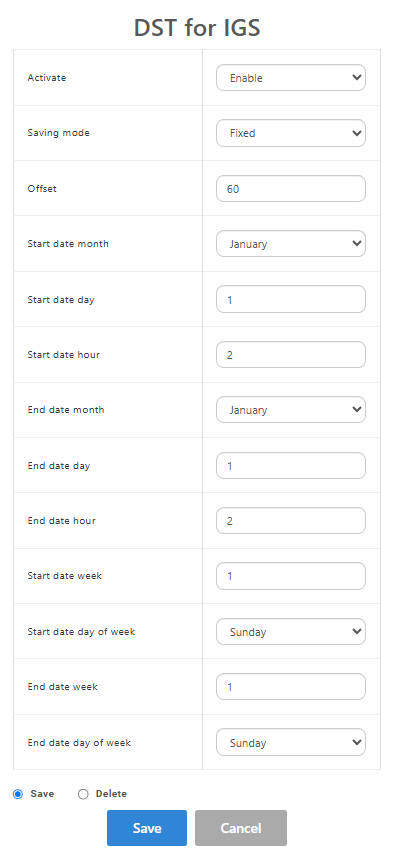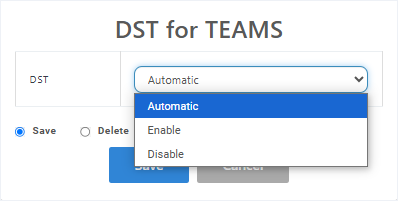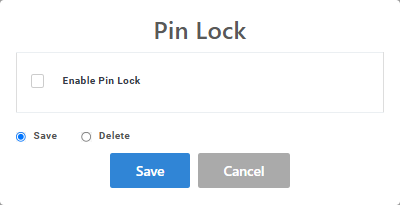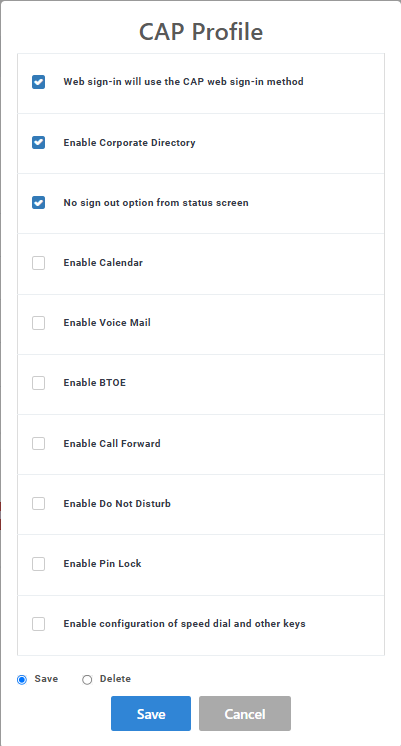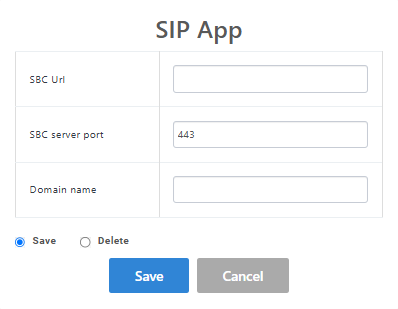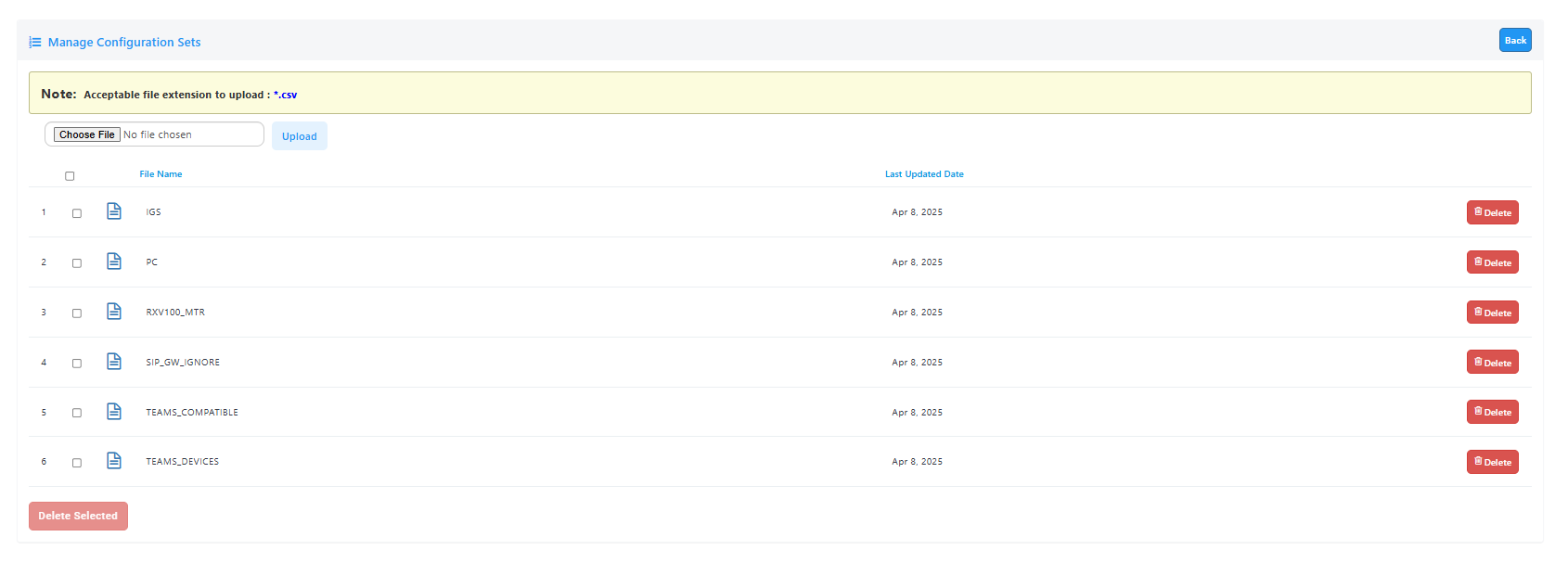Editing Device Templates
You can edit configuration templates separately for each device model. When the device connected to the network for the first time, it is loaded with the relevant device template. Templates can be applied using the following methods:
| ■ | Using the Actions & Features button to apply extensively used features for specific phone model groups. For example, configure Automatic DST for Teams. |
| ■ | Configuring individual parameters. For example, enable DHCP on all Teams devices. |
You can also perform global actions such as removing all existing configuration and saving configuration to an external file.
For information on third-party vendor products, see the Device Manager for Third-Party Vendor Products Administrator's Manual.
| ➢ | To edit a template: |
| 1. | In the Devices Configuration Templates page (Setup > Configuration > Templates), click the link of the device or its Edit icon. |
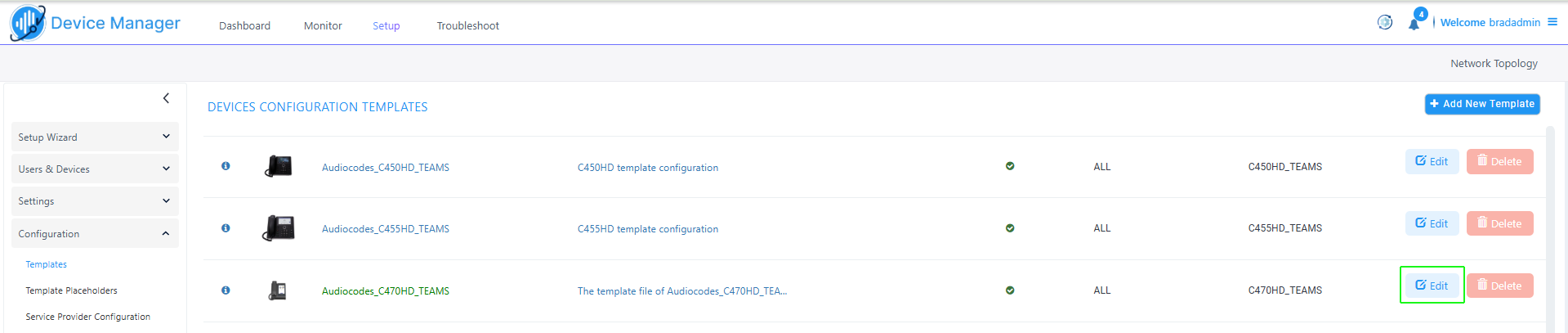
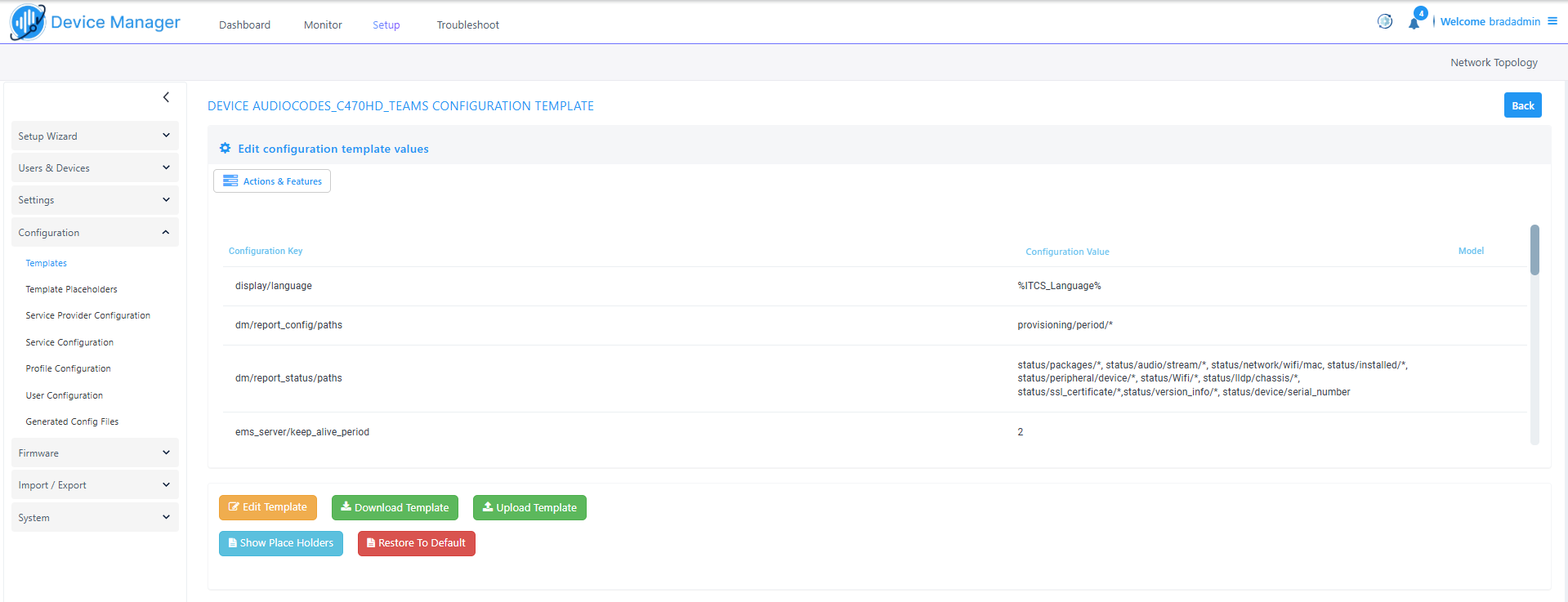
| 2. | Click Actions & Features to perform global configuration for specific phone models. |
| ● | Open the Features drop-down and then choose the relevant feature. |

|
Feature |
Description |
|---|---|
|
DST for IGS |
Configure Day Light Savings for IGS Phones.
|
|
DST for Teams |
Configure Day Light Savings for Microsoft Teams phones.
|
|
Pin Lock |
Configure Personal Identification Number (PIN) to unlock your device.
|
|
CAP Profile |
Configure the CAP (Common Area Phone) profile.
|
|
SIP App |
Configure the SIP App for Emergency Calling.
|
| ● | Open the Actions drop-down and then choose the relevant action. |
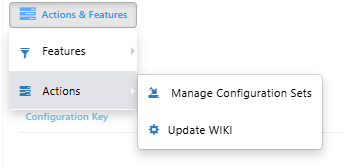
|
Action |
Description |
|---|---|
|
Manage Configuration Sets |
Upload Device Configuration files from an external location.
|
| 3. | Click Add Configuration Value to add specific configuration parameter. |

| 4. | Configure parameters according to the following table. |
|
Parameter |
Description |
|---|---|
|
Configuration Set |
Defines a group of parameters associated with a specific device model. From the drop-down, select the configuration set of the device to update/change at the Profile level. |
|
Configuration Key |
Enter the key for the parameter you want to change, for example, display/language. You can optionally later edit | delete your entry in the screen section below this parameter. |
|
Configuration Value |
Enter the value for the parameter you want to change, for example, en-US. |
In the example below, the parameter adb_enabled is set for all Teams device models.

| 5. | Click Add. The new Configuration Key is added. |
| 6. | Click the Edit Template button; the template opens in an integral editor: |
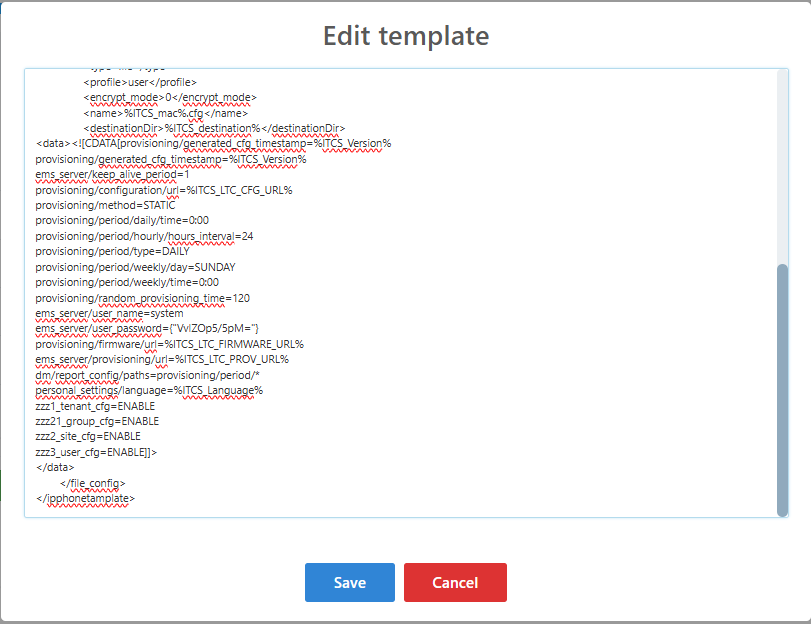
| 7. | Edit the template and then click Save; in the Devices Configuration Templates page, the name of an edited template is displayed in green. |
If a device model's template is modified in any way, the Serial Number status parameter status/device/serial_number must be added to the template. SN status reporting is supported by the following models:
| ◆ | UC phones |
| ◆ | Teams phones |
| ◆ | Windows / Android based Meeting Room devices |
| ◆ | Desktop / PC |
See the relevant device's User's & Administrator's Manual for parameter descriptions.